Are you absolutely in love with Hike Messenger stickers and are lost without using them to express yourself appropriately, in other messengers like Whatsapp? So you’re probably wondering if you can use those stickers in Whatsapp too and while searching, you happened to tumble in this post. If so, we have got a good news for you. You don’t have to look any further. Here we are going tell you today, how you can use Hike Stickers on Whatsapp.
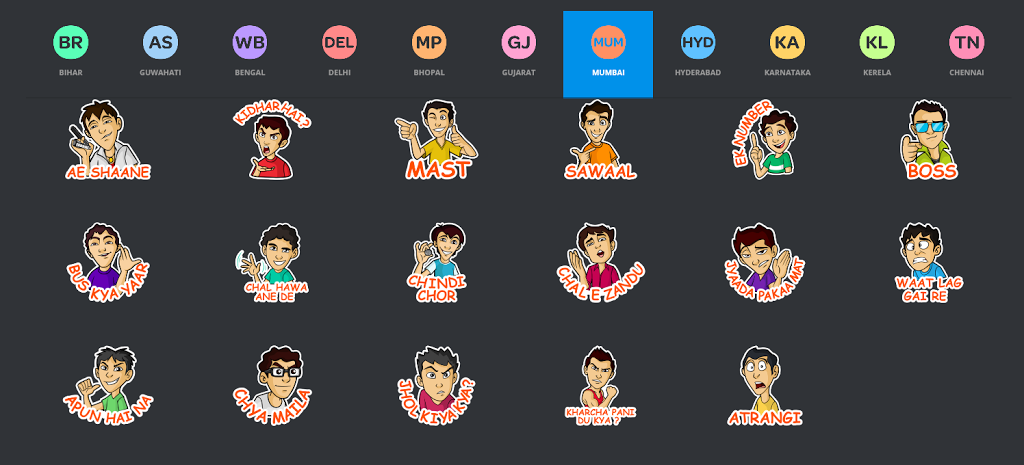
According to a survey, it was predicted that y Hike can possibly beat Whatsapp by the end of 2016. The reason is quiet simple. Whatsapp lack some intriguing features that is found in Hike like virtual assistant, cricket news, news, jokes and stickers. There’s a large variety of stickers available in Hike that expresses the emotions of the users quiet adequately. There are two methods of to use Hike stickers in Whatsapp. We are going to discuss both of them here:
How To Use Hike Stickers on WhatsApp: Method 1
WhatsApp does not actually support stickers. Instead, it attaches images to your WhatsApp messages. So
- Open your phone, search for ‘Sticker App’ in your app stores.
- Some of the most popular apps are :
- Smileys and Memes for Chat (Android)
- Stickers Free (iOS)
- ChatStickerz – Funny Emoji Stickers (iOS)
- Emojidom (Android)
- Read the reviews and download the one you like.
- Open the sticker app and find a sticker you like.
- Tap on it and it’ll e automatically selected.
- Now use the sticker in Whatsapp. The process to follow this step depends on the app you are using. Lets take a look into each one of them.
- Smileys and Memes for Chat for Android – Tap on the sticker to select it then tap “WhatsApp” in the lower-right corner. If you require to edit anything, then do it and then tap on the “Done” button. After Whatsapp open, select the conversation you want to add it to.
- Stickers Free for iOS – Select the sticker of your choice then select “WhatsApp” from the list of messaging apps. Select the”Open in WhatsApp” option to launch WhatsApp. Select the conversation that you want to paste the sticker into. And that’s it.
- ChatStickerz – Funny Emoji Stickers for iOS – Tap on the sticker that you want to add to WhatsApp. tap on “WhatsApp” from the list of apps. In case you are not able to see WhatsApp, tap “More” and that’ll enable WhatsApp. Select the conversation that you want to add the sticker to.
- Emojidom for Android – Emojidom contains a keyboard and text screen. Type out your message and include any of the stickers that you want. Tap the “Share” button when you are finished and then select “WhatsApp”. You can also tap the “Attach” button in WhatsApp and choose Emojidom as your album to select any of its stickers.
And that’s it. That’ the first method.
Also read: Hike Introduces ‘Car Match’ Micro-app To Share Rides
How To Use Hike Stickers on WhatsApp: Method 2
This is the an alternative method, in case the first one doesn’t work. It can done using any image. Like in the first method, WhatsApp does not actually support stickers. Instead, it attaches images to your WhatsApp messages. You can find image files for stickers online, and then save these to send as stickers in WhatsApp. So
- Find an image that you want to send as a sticker.
- Save the image in your device by selecting “Save Image”.
- Attach that photo to your WhatsApp message by tapping on the “Attach” button on the conversation screen. Then browse through the images stored on your device. Tip: The image is probably in the “Downloads” folder.
- Select the picture that you want to use as a sticker.
- Boom, you have Hike sticker on Whatsapp.
Also read: How To Install And Use Line in Laptop and PC
Wrap Up:
When it comes to technology, for every problem there’s a solution. Let us know if the methods works. Also tell us if you need any ‘How-To’ guidance. We’ll try our best to come up with multiple methods to solve your problem.