We usually get tired with the white interface while searching on Google. There has been nothing new on the search page. Many of us don’t know that there are some really cool hidden Google tricks to make the whole interface looking funny. These are called Google Gravity tricks.
Google Gravity
There is no rocket science in using these tricks of Google Gravity. Let’s us give you a clue why these tweaks are called Google Gravity. When you enable these, somewhere on the screen, you will feel a high gravitational pull and in some zones, you will feel absolutely no gravity! Apart from these you can give your PC screen a look of underwater life and make the search results hang upside down. In a line, these are quite amazing and always demand a try at least.
Let’s make the search page of Google a play area of our imaginations and have some fun.
Google Zero Gravity/ Anti Gravity
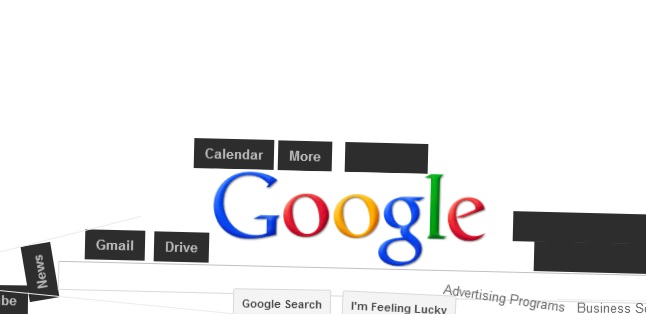
The concept behind this point is pretty cool. When you type anything, that will appear in reverse order, and once you hit the search button, all results on the search page will appear upside down and look like the lines are locked into hangers from a vacuum, that’s why it’s called Zero Gravity. This trick is known as Google Anti Gravity because all the results’ positions violate the law of gravitation.
Google Gravity Underwater
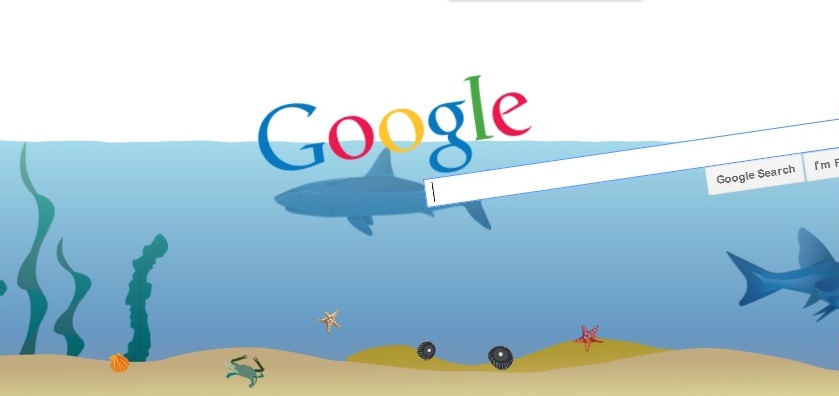
This is another anti gravity tool by Google. It makes your PC screen looks like an aquarium and experience the life under water while many known and unknown species of aquatic animals roam around you. All the contents of web page keep floating on the screen in an arbitrary manner. The underwater Google Gravity technique provides an amazing feel of the ocean bed. If the speaker of your PC in “on” then you will be mesmerised by the sounds of the waves and the animals of the saline water! Try it; I can bet you won’t be disappointed. Get a feel of a deep sea diving while sitting in your office.
Google Guitar
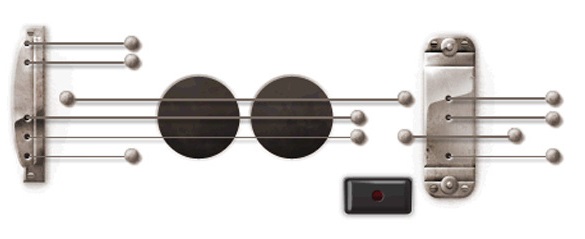
Play Guitar on Google! It may sound like something crazy, but it’s real. Simply using the keyboard you can play many tunes like “Happy Birthday to you” and “Twinkle Twinkle” etc. Google Guitar is portrayed as a leisure time tool for recreations. The best part of this Guitar is that Google provides exact match notes for the strings! Try it now if you don’t believe my words. “Once the guitar is on, tension is gone”.
Google Space
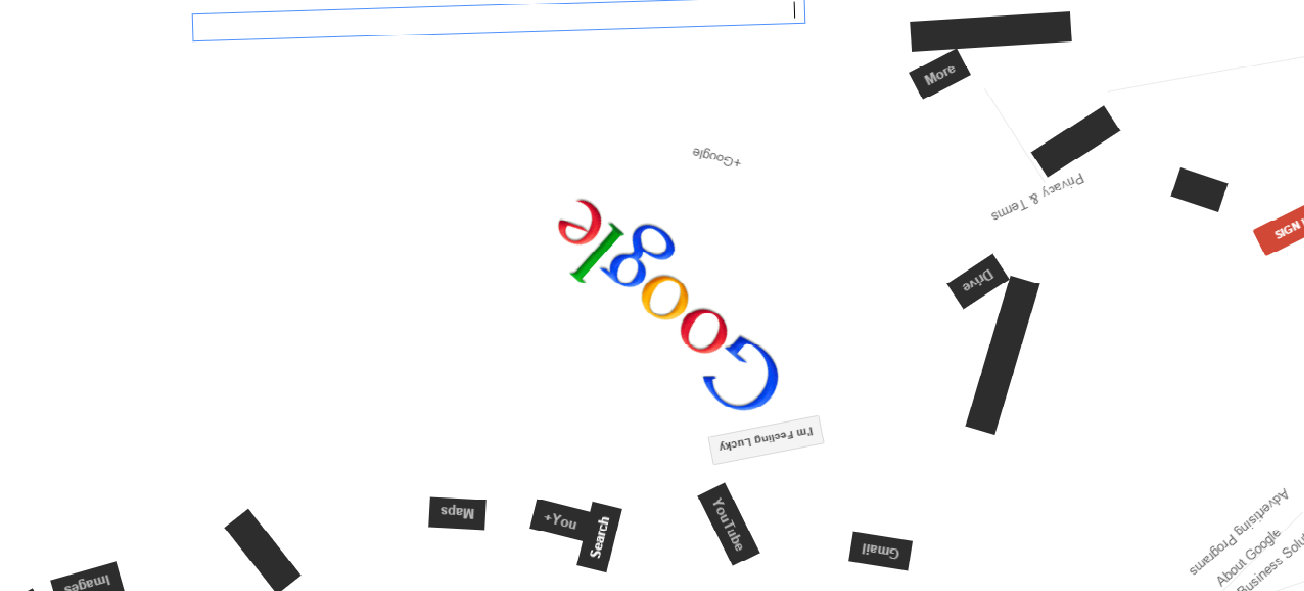
It’s an amazing anti gravity tool. Sometimes it looks like Google Zero Gravity with some extra added options. All the contents start hovering here and there, from left to right without any push and pull. It provides a full concept on how matters behave in space.
Barrel Roll
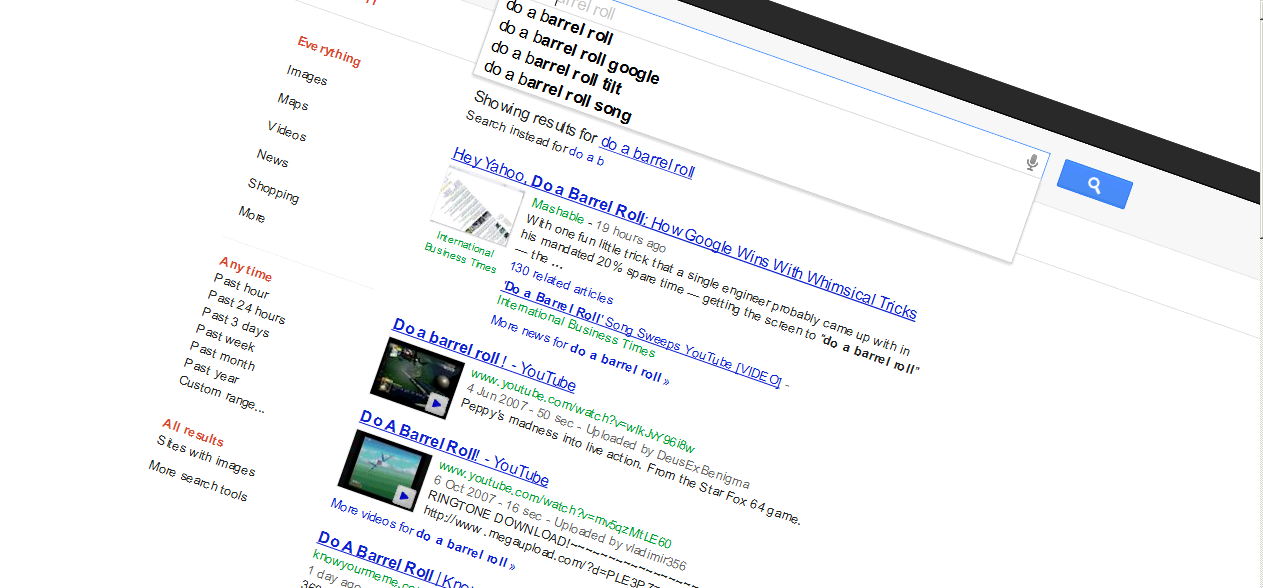
Start rolling your content by Google barrel roll. This is a simple trick and within a second anyone can do this. To experience this happening, just type “Do a barrel roll” and press “Enter”. Press “Escape” to stop it at any point of time. It’s quite interesting. Try it and share it. When you tilt your phone, it will catch the direction and roll accordingly.
Google Tilt
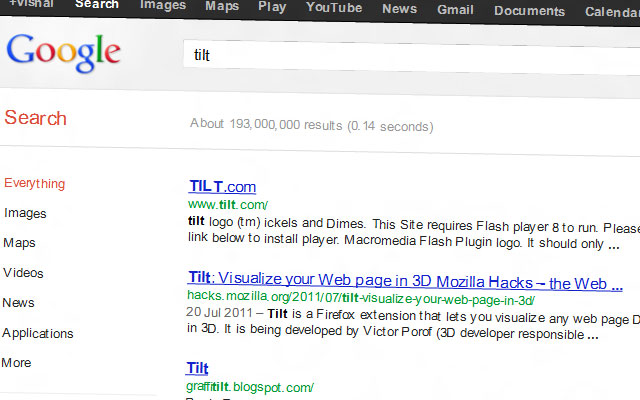
Another form of Google’s interesting search feature is the “Google tilt”. To test this, just type “Tilt” on the search bar and hit “Enter”. That’s all! All the search results and contents of the web page will start tilting. Experience it in a dark room and don’t blame us if you feel sick.
Google Flat fall
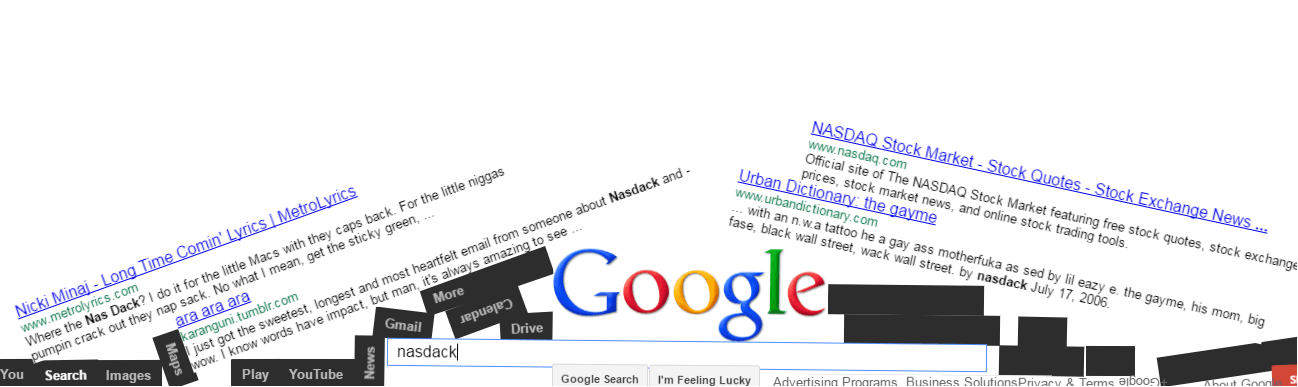
Google flat fall is a twisted trick of Google zero gravity. Results of a web page break apart and fall from the half. The results will keep bouncing on the floor. You will recall the experience of viewing “2012”.
Google Sphere
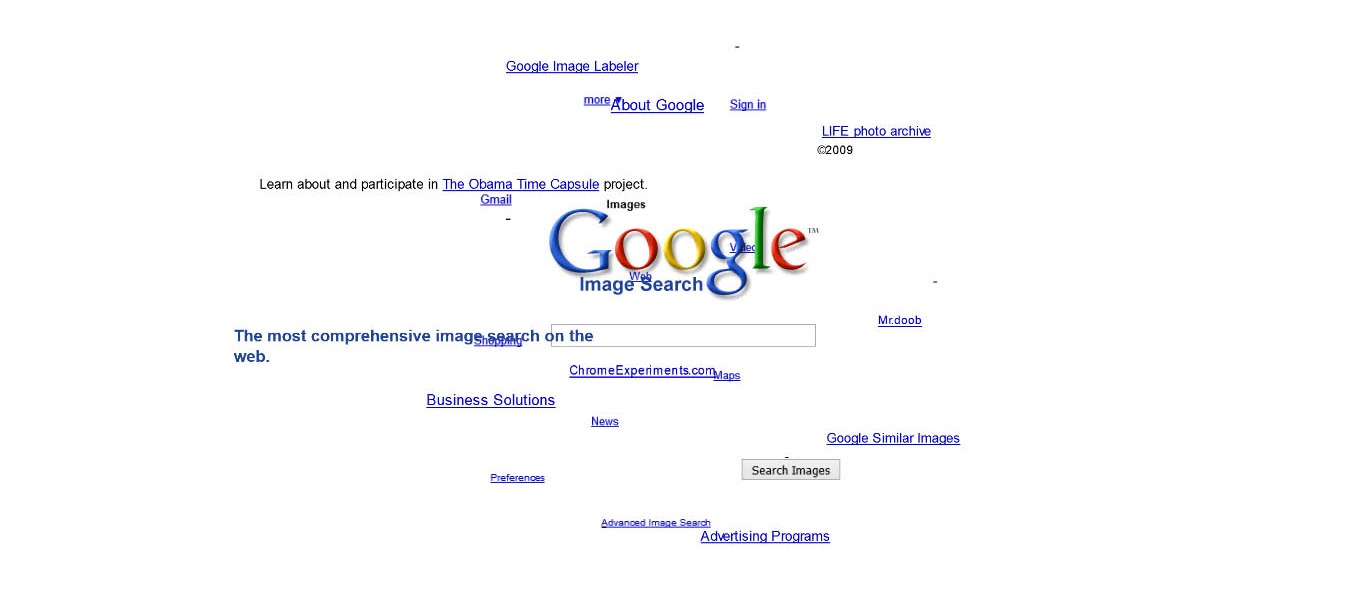
In Google sphere tweak, all the contents are circulated in a typical sphere shape. You will see every item on a search page is rounding around the screen. Surprise your friends and colleagues with this trick. Rush to the elements of the pages with your mouse. This is sure that you will have a lot of problems to click on the right element.
Google Zerg Rush
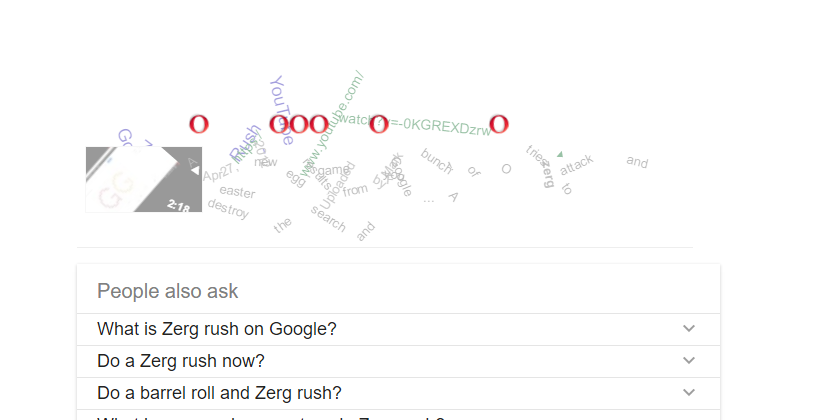
This is very interesting game. Simply type and “Zerg Rush” on the search bar and press “ENTER” to see the magic! All the lines of the search contents will start disappearing one by one with the falling zeros. Start protecting the contents from falling zero. Try it now and start juggling.
Zerg Rush is basically a game in which you can beat back your boredom for a while by trying to defend your search results from the zeroes by clicking your cursor on them. For this purpose, your cursor will turn into a Plus sign that will allow you to target the little rogues. You will even be able to post your score on Google Plus. However, if you try to skip the zeroes and click on a result for any actual information, you won’t succeed; we tried.
Google Rainbow
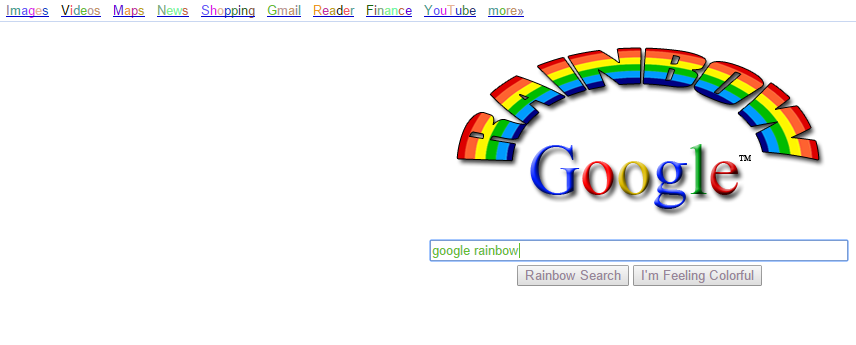
Add some colours to your search in Google. Once Google Rainbow is activated, you will see colours blinking continuously from one letter to another letter. Experience colour changes of all the elements of the Google search results. All the links and titles keep changing colours in every second.
This is also an animation trick. Go here to see a vividly colourful search page fashioned after the hues of a rainbow. Whatever you type into the search bar will also keep appearing in a sequence of colours, and so will your search results page.
Google Gravity Mirror
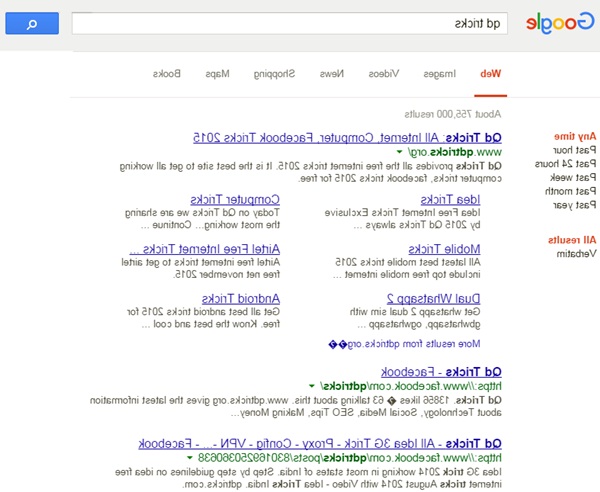
This is one of the most interesting yet challenging tasks if you love Google Gravity tricks. All the search results will be reversed and quite difficult to read. Join with your friends and start playing this game. Only one in hundred can recognise the word searched within few seconds. You should not miss it, my buddy. Have a look at the image given above.
Google Terminal
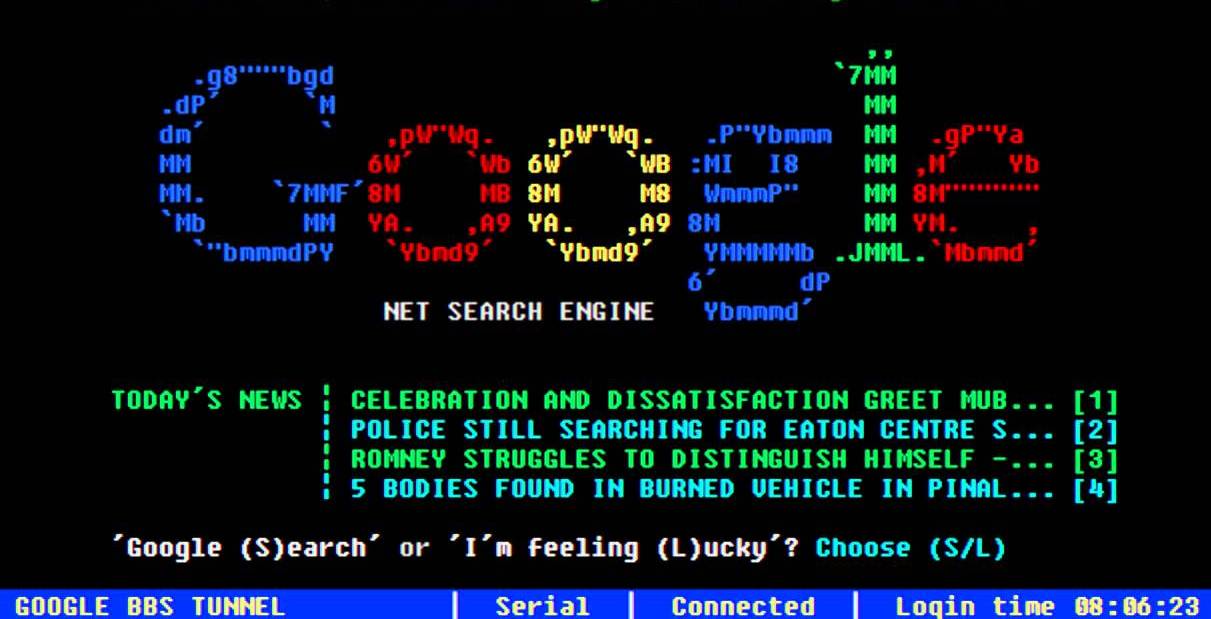
It will bring back the memories of “MS-DOS” days. Using Google terminal, you can transform your screen into a really cool screen. It looks like a retrogressive in style, but you just can’t take your eyes off. Type Google terminal on the search bar and find the first result to click on. ENJOY….
Google Snake Game
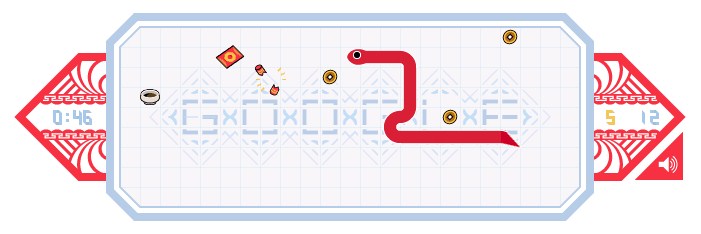
It will remind you the thrill of Nokia’s Snake game which we used to play at our childhood. The snake will keep going one side to another by consuming foods on its way. When it touches any portion of its body. Start now by clicking here. Keep the volume low otherwise, the video which runs with it will distract you.
Pac-man
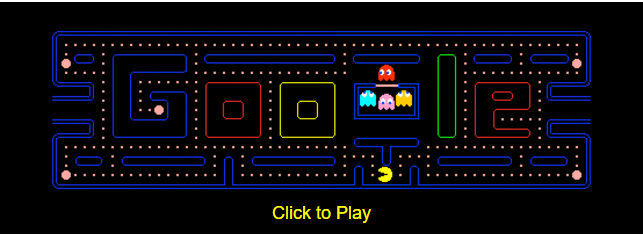
Go to this address to play the Pac-man game which appears on top of the search bar. We all know what Pac-man is, but to reiterate, it was a 1980’s Japanese arcade game which had taken the world by storm. The game has left behind a huge legacy and this fun use of the Pac-man characters is Google’s tribute to that legacy. Your search results will remain unaffected by the game.
Easter Egg Trick
Another game has earned a tribute from Google after they crossed their thirtieth anniversary in 2015. When you type “Super Mario Brothers” in the search bar, clicking on the question mark on a brick icon that will appear on the right-hand side of the screen will allow you to score coins. Make sure to have your volume turned up, and you’ll be in for a surprise after you cross 100 clicks.
Find Chuck Norris
You definitely know who Chuck Norris is. But type the above phrase into Google’s search bar and see Google’s response for yourself. While this won’t result in something super-flashy or game-like, it’s a nice reminder that our everyday search engine friend has a nice sense of humour.
Weenie Google/Epic Google
This unaffiliated trick is all about the scale. Visit this page if you want to know what Weenie Google looks like, but let us assure you, there is nothing wrong with your glasses. This is an animation trick which results in a gradually decreasing browser size. But the browser remains active, and some of your search results will also appear in a really small size. The opposite of the Weenie Google is the Epic Google, which comes with an “I’m Feeling Excessive” tag and lets you see your results in large sizes.
Blackle
You can type in the above term into your normal Google browser, which will then take you directly to what happens to be Google’s energy saving mode. The page that will hit you is completely black in colour, which diminishes the consumption of power caused by a brighter screen. Right under the search bar on the right side, you will be able to see how much power is being saved by the use of this simple trick. For those who take energy saving seriously, Google allows you to make the Blackle page your homepage. Your search results on the Blackle will also appear on a similarly darkened page. We did not face any issues with the quality of visibility with this one, making it a great choice overall.
Funny Google
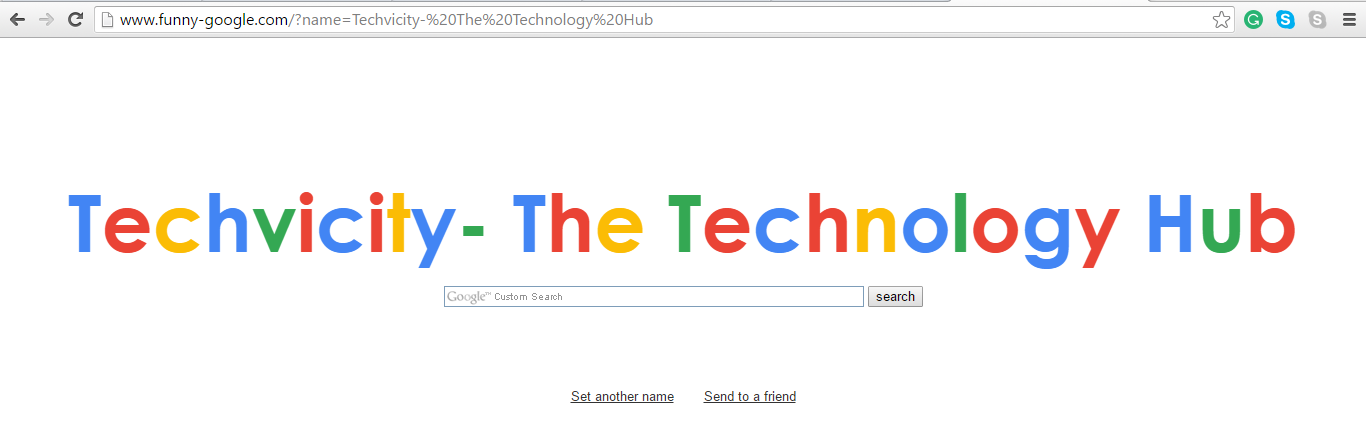
Now for some more fun, type in “Funny Google” into your browser and you’ll see a page that will replace the Google logo with one that says “Funny Google” instead. But the coolest part is what follows- you will be given the option to personalise your browser to show any name of your liking. You will see a blue box that will let you enter a name or a term of your choice, which will then change the browser logo to the same.
Annoying Google
True to its name, the Annoying Google search page will have annoying results. But that shouldn’t really be an issue when you opt for it yourself, right? What it really does when you go here is show you a slightly different version of your regular homepage. Everything around the search bar, including all the things that you type into it, will follow absolutely none of the letter case rules that you usually follow. The result is a jumbled mess of words, featuring both lower and upper case letters where they are least necessary.
Recursion
Moving on to some of the anomalies of the Google search engine, you’ll see something weird when you type in the word “Recursion” into the search bar. While Google is known to rectify the spelling of a word that you may misspell or mistype into its browser, typing in the correct form of “Recursion” will reward you with Google trying to correct your search with the exact same spelling.
There are a few other words that will yield you with similar results. When you type in the word “Anagram,” for instance, Google will actually offer you with a wrong suggestion.
Weird Search Results
Type in “number of horns on a unicorn” into the search bar and you will get the answer that you expect, but Google has a weird way of showing you- what you will be presented with is the digit 1 written on a calculator, which is actually usable.
To give another example, when you type in “Life, the Universe and Everything”, which is basically a book by author Douglas Adams, what you’ll see as the second search result is a Wikipedia guide to the number 42. When you try to probe into the matter, this is the explanation you are offered: ‘The number 42 is, in The Hitchhiker’s Guide to the Galaxy by Douglas Adams, “The Answer to the Ultimate Question of Life, the Universe, and Everything”, calculated by an enormous supercomputer named Deep Thought over a period of 7.5 million years. Unfortunately, no one knows what the question is’. Pretty freaky, right?
Google Sky
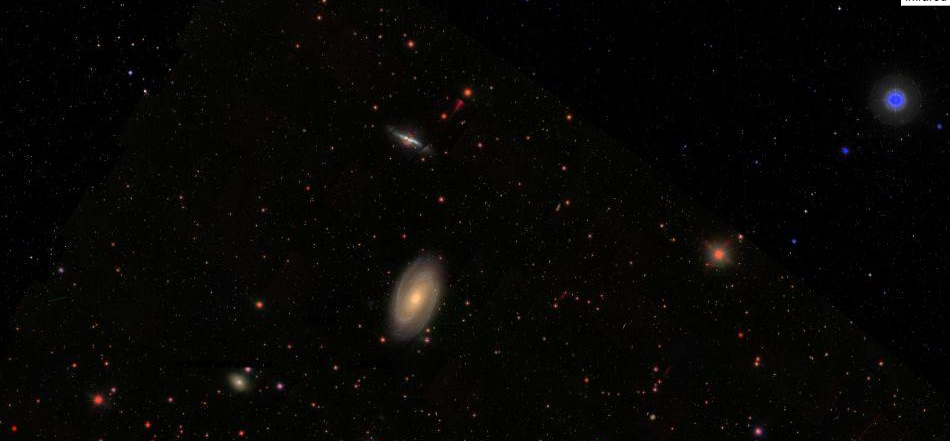
This is the space version of Google Earth which takes you across the sky. It’s a riveting experience; see for yourself by typing in Google Sky in the search bar.
Google in 1998
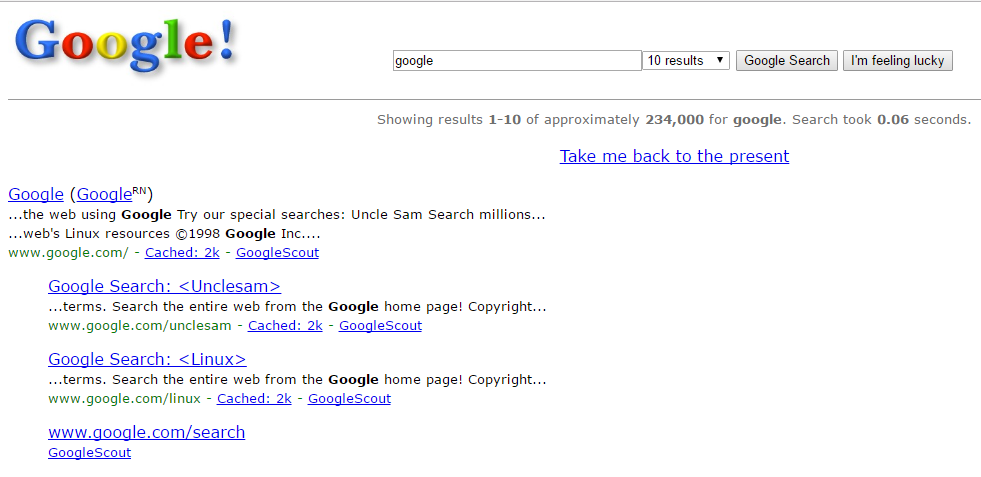
The folks at Google have a funny way about throwbacks, and they seem to be particularly nostalgic about the year 1998. Once you type in Google in 1998 in the search back, Google will instantly take you to a results page which looks like the one they had back in the day. If it gets too much for you, there’s an option near the top of the page that says, “Take me back to the present.” Clicking on it will do the obvious.
Askew

If you’re in the mood to fool around, type in Askew in Google Search. The search results screen will not only tilt, but it will also feel like you’re looking at the screen through a hazy film.
Heart Graph
Google allows you to draw a graph based on an equation in its search bar. You can take advantage of this feature and actually make a heart appear on the graph board. Simply copy the following equation: “sqrt(cos(x))*sin(300x)+sqrt(abs(x))-0.7)*(4-x*x)^0.01, sqrt(6-x^2), -sqrt(6-x^2) from -4.5 to 4.5”,
and paste in the Google bar and press Enter. You’ll be treated to a graph that resembles a heart pattern.
Atari Breakout
Sure, browsing on your computer can become tiresome. Break the monotony by playing a popular game on Google for free. Simply do an image search of the term “Atari Breakout” and you will get a playable game ready for you. It’s a classic game that everyone is well acquainted it, and you’re bound to indulge in some childhood nostalgia as you shoot some bricks.
Dinosaur Game
This one serves to entertain you while you’re off the internet. There’s no searching for a specific trick involved in it; all you’re required to do is use your Chrome browser to search for a page with your internet turned off, and you’ll see a dinosaur appearing on the screen. Hit the space bar to begin playing and taking your dinosaur as far as possible without dying.
Flip a Coin
If you need to settle quickly on a decision with your friends with the help of flipping a coin, yet you do not have a single coin on your person, you can take Google’s help. Type in the term Flip a Coin in the search bar, and Google will have a coin ready for you to be flipped in an instant. All you have to do is decide if you want Heads or Tails.
Blink HTML
Typing in the above terms will lead you to a page in which all of the “HTML” words will keep blinking. Not really much of a trick but it certainly looks cool.
Number Speaker
You may not be able to speak a really large number, but Google will be able to tell you in no time at all. Type in a large number (up to 12 digits) in the Google search bar, like this: “776354536734=English”; and you’ll be told how the number is to be spoken. Google will tell you that it should be “seven hundred seventy-six billion, three hundred fifty-four million five hundred thirty-six thousand seven hundred thirty-four”.
Google for Hackers
Type in “xx-hacker” in your Google browser if you fancy yourself to be a hacker. You’ll be taken to a search page where everything is written in code for your hacking pleasure.
Bletchley Park
Bletchley Park in England was the central site for Britain’s codebreakers during World War II. In keeping with the location’s cypher-spirit, Google will show you a col trick when you type in Bletchley Park in the browser; the name will appear as if it is being generated by running a slew of codes. Try it.
Google Doodles
You must have noticed that Google makes temporary changes to their logo on special days in their signature way of paying tribute. These are known as Google Doodles. For a quick overview of all the doodles Google has mad in honour of people or events, just search Google Doodles in your browser.
Who is the Cutest
If you require some instant mood upliftment, just type in “Who is the cutest” in your browser and click on “I’m Feeling Lucky”. Google will reward you with something rather sweet.
Two different queries in a Single Tab
If you need a quick answer to two different things, but do not have the time to open a separate tab for each, then just go to your search bar and type in the two queries separated by “OR”. For instance, you can type in Calcutta OR Mumbai, and you will be given information on each in one single go. This is a simple hack to help you search faster.
The Minus Sign
This is a cool trick. If you’re searching for something that inevitably shows results that are associated with another term, then you can simply put in the negative (-) sign before that word to eliminate it from your searches. For instance, if you type in “Android” and all you’re getting are results oriented with Android Phones, then you can type in “Android -phones” to keep your search limited to the platform.
Quick Translation
If you want to quickly translate a word to a language of your desire, then type in Translate (your query) to ( a language of your choice), and Google will show you an appropriate result. But remember that this is only applicable to a limited number of words. For more elaborate queries, you should take the help of Google Translator.
Tip Calculator
Want to know how much to tip your waiter for his service? Just type in Tip Calculator in the search bar and you’ll be treated to a calculator from Google exclusively for calculating tips. You can enter the percentage you want to tip, nd Google will give you your answer.
Phone Finder
If you’re connected to your Gmail account, then you can type in Find My Phone in the search bar to look for your Android device remotely.
Find Specific Contact
Another time saving hack, this allows you to look for the details of a contact of yours saved on your phone. Just type in “(Name) Number”, and you’ll be given the results. Like the last one, you will have to be connected to your account to take advantage of this cool feature.
Double Quotes for Perfect Search
Many times we have seen that our search results do not match exactly with our queries, especially with longer entries in the search bar. A simple way to ensure that your results are exactly the same as your search is to put your query within double quotation (“) marks, and you’ll see the results page catering to your specific purpose instead of going haywire on all of your separate keywords.
Stay glued here for more funny Google gravity tricks. Try these out and inform us how which one you like most.