Today the most convenient way to communicate is a chatting app or a texting app. When you are on the way and do not have time to call up your buddy or wait for him to receive the call, the most convenient way to contact him is nothing but leaving a text message. Now the fact is that in our busy daily lives, we sometimes find typing long texts time consuming and also feel irritating to type such history answer type texts. So to the rescue comes emoji. The word Emoji is a Japanese word and it means using smileys in electronic messages or web pages to express an emotion. However the problem is that not everybody knows how to use an emoji or how to activate it. Here is everything that you need to know about activating emoji and using it. The two widely used operating systems are nothing but Android and iOS. So let us take a look at how to enable emoji on Android and iOS.
How to Enable Emoji on Android
For activating emoji on your phone the most important thing that you need to know is whether your phone can read emojis and if your phone is waiting to be installed with an emoji ad on. If you are sure your phone can support emojis then go through the following steps:
- Open your settings menu
- Tap on Language and Input
- Go to Android Keyboard or Google Keyboard
- Tap on Settings
- Go to Add On Dictionaries
- Go to Emojis for English words
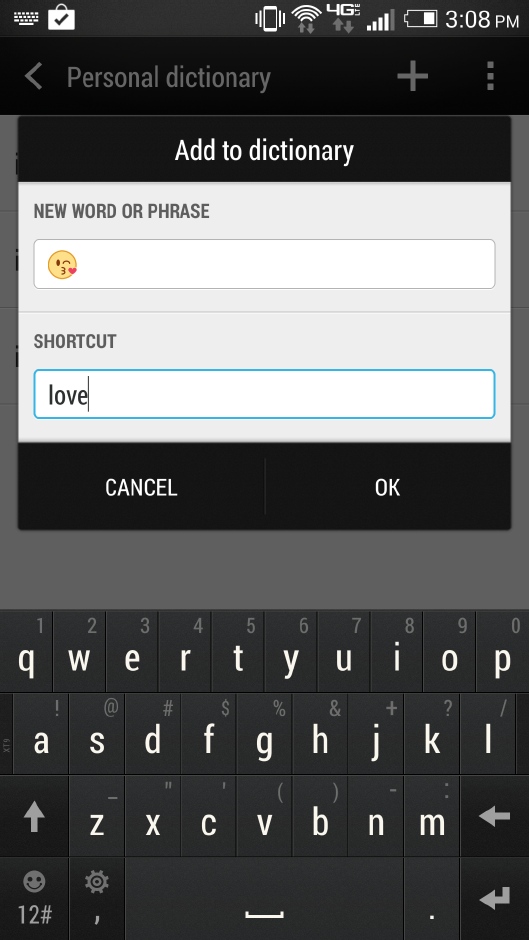
You are done. Now whenever you need and emoji, you can type the word and the emoji available for that word will appear. e.g you type ‘happy’, the smiley face will appear and you can use it. Now it’s not really possible to get into the settings option to get an emoji right? So here’s how you can create shortcut for the same.
- Open your Settings menu.
- Tap on “Language and Input.”
- Go to “Android Keyboard” or “Google Keyboard.”
- Click on “Settings.”
- Scroll to “Personal Dictionary.”
- Tap the + (plus) sign to add a new shortcut.
- Under “Phrase,” insert the emoji you want, and under “Shortcut,” type the keyword that triggers the emoji you want.
That was how you could use the inbuilt emojis of your phone. Now if you find that your device does not have the emojis at all then download an app like Swiftkey, Swype, etc for the same from the Google Playstore.
How to Enable Emoji on iOS
The iOS seems to be a bit more complicated operating system to many users, especially to the new users. So quite naturally it takes time for those users to find out a right tutorial that would help them to get their queries solved. So here is how you can activate emojis for iOS. iOS based devices are always incorporated with each and everything that you would need on your phone to enjoy the features to its fullest. So these devices already support emojis and the only thing that you need to know is how to activate it. Here’s how you can do that.
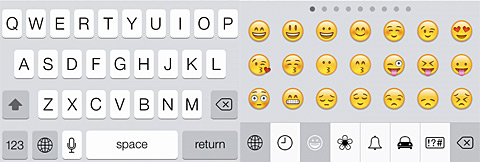
- Go toSettings > General > Keyboard
- TapKeyboards
- Navigate toAdd New Keyboard
- SelectEmoji
That’s it. Your device is now emoji ready and you can use it to the emojis whenever you text your friend.
Wrap Up
Today with technical advancements and swift lifestyle, we rarely get time to be in touch with our old friends. All that surround us are the busy schedules. So it seems really hard at times to talk to them even over the phones. While just through texts, expressions and feelings can rarely be expressed. So the concept of emoji becomes really important at times. Being your friend we can feel your needs and we hope that we could help you out properly when you need the right guidance to understand how to activate emojis for Android and iOS. For information on more of such things like Best Android Launcher Apps, Mobile Password Managers, etc stay in touch with Techvicity.