AudFree is software that experts recommend. The best software is here to help you download and convert Spotify audiobooks, albums, songs, and playlists to MP3, FLAC, WAV, and so on. During listening to your favorite audio, AudFree is the right solution that will annoy you from any audio annoyance.
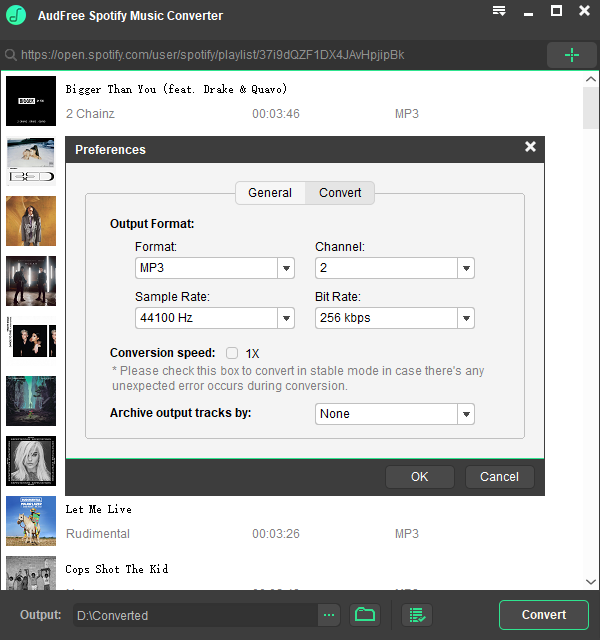
AudFree presents to you the best Audio DRM removal and Windows Music Converter for Spotify.
Steps to launch AudFree Spotify Music Converter for Windows
If you have a Windows or Mac operating system, AudFree will be the best choice for you. AudFree Spotify music converter is available for both the systems. The latest version for Audio Removal and Windows Music Converter for Spotify is available online for all interested users.
Step 1: Launch the Windows Version:
When you visit the official website of AudFree, you first need to download the Windows version. Select the install option for which a shortcut option is available. It is the smart software that is available for the best results.
Step 2: Importing process:
In the next level, you will have to import albums, playlists, or songs to AudFree. There are two well-known methods available for all. The two options are distinguished for free users as well as users who pay for the software. The easiest way is to drag and drop Spotify music to the AudFree conversion window. However, if you want to use the URL, you will have to copy the URL of Spotify songs and with the help of right-click paste the link in the search box. After doing this, press the ‘+’ tab.
Step 3: Customize Output Format and additional settings:
You first need to click the menu bar then select a preference to open a new window option. In this, you can select your favorite audio format as the output format from MP3, WAV, AAC, M4B, M4A, and FLAC. Once you are done with this, you can also customize other preferences. You can customize bit rate, audio channel, and sample rate.
Step 4: Get ready to download and convert Spotify music to MP3:
Once you have initiated all the steps, its time to use the software for the main purpose. After setting all the parameters, you simply have to click the ‘Convert’ button to get going. After you are done with the conversion, you can listen to your favorite songs on any MP3 player.
Launch AudFree Spotify Music Converter for Mac
You have to follow the same steps as mentioned above for the Windows system. The only difference is that in the first step, you must download the Mac version. After downloading, follow the same steps and make the necessary changes. Analyze all the parameters and make changes according to your needs and requirements. For more specific details, you can visit the Audio DRM Removal and Windows Music Converter for the Spotify website. After you visit the website, you will get the details regarding each step in the Learn More option.
Using AudFree is very simple, and with the user guide, everything has been made simpler for the users. Once you are done with the launching of AudFree, you will see the difference in the download and conversion process. Download AudFree now and get ready to have a whole new experience to convert songs, playlists, albums, and much more.